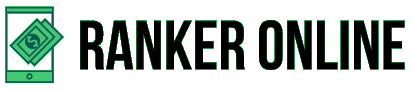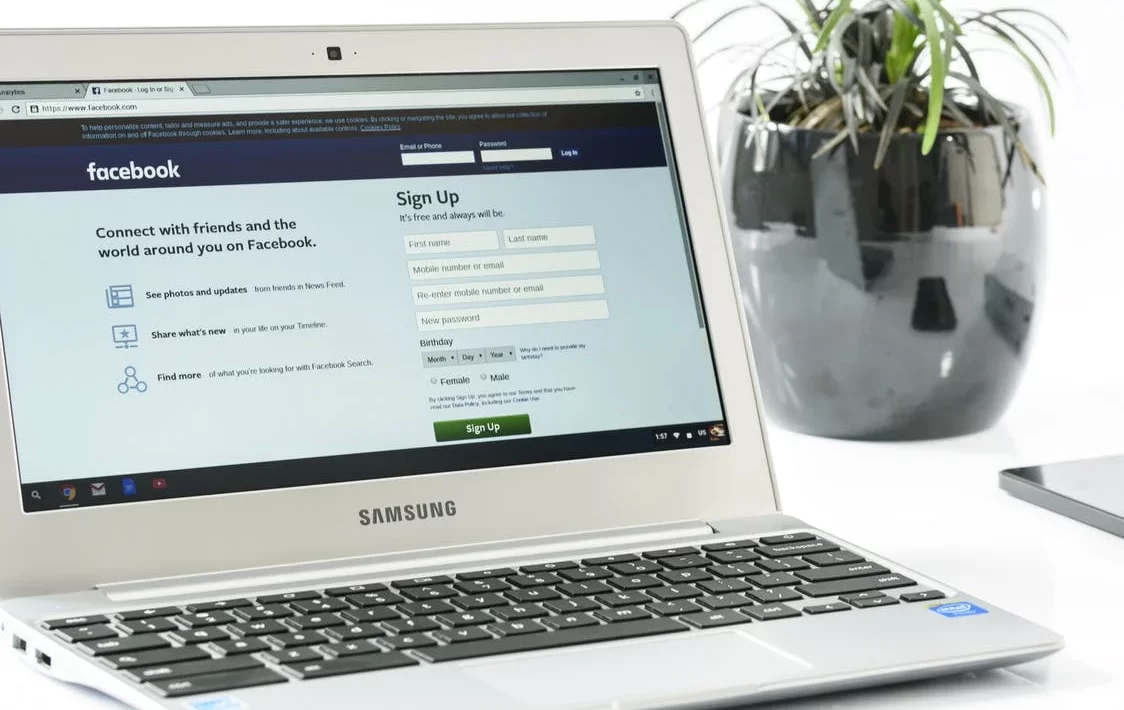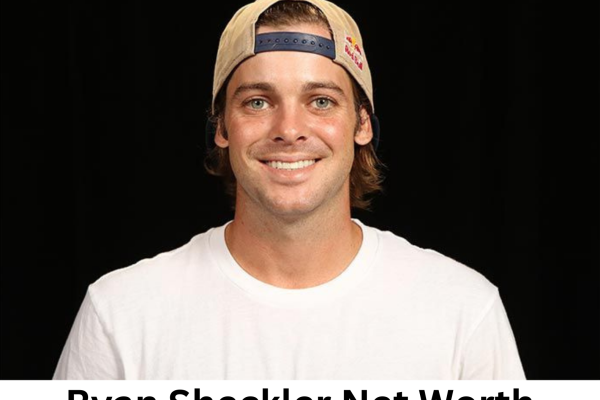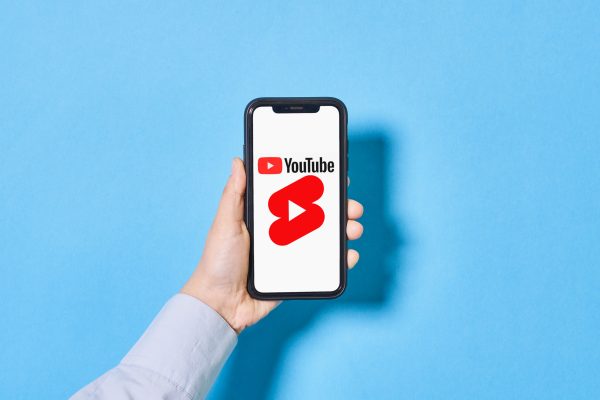It wasn’t this easy to spread out the news before the Facebook era. In fact, since the very beginning, when Facebook was rolled out in 2004, it has captured enormous numbers of users.
Like any other social media platform, Facebook has also garnered attention from a plethora of institutions and business organizations that wish to engage people from around the world. Not just business organizations but even individuals who wish to share their insights and knack with the world also rely on this platform for the best. This indicates that Facebook is an inevitable part of an online marketing strategy, and one must know how to make a Facebook post shareable.
Making a Facebook post shareable goes a long way and also liberates others to share your post. After all, that’s exactly what most of the masses today want, especially the business organizations. So if you’re also having a hard time figuring out how to make a Facebook post shareable, this article is surely for you.
Table of Contents
How To Make A Facebook Post Shareable After Publishing It
Creating and sharing a Facebook post is a piece of cake but what often becomes a constant arguable matter is how to make a Facebook post shareable while keeping the account’s privacy settings intact. Well, this issue has been taken care of by the team of Facebook. So, if you are considering sharing a post publicly even though you have a private account, let me tell you, it’s not implausible.
If you’re the kind of person who updates Facebook posts first thing in the morning, it’s another reason that you should actually get well-versed with this feature of Facebook.
On Laptop Or Computer System
Well, it’s quite simple to make the Facebook post that you published some time back or just now shareable, so let’s cut the suspense:
- Log into your Facebook account on a browser.
- Click on the Menu icon (three lines icon) present at the top, and then click on your name.
- Pick the post that you want people to interest themselves in.
- Click on the three dots icon (…) appearing at the post’s top right corner.
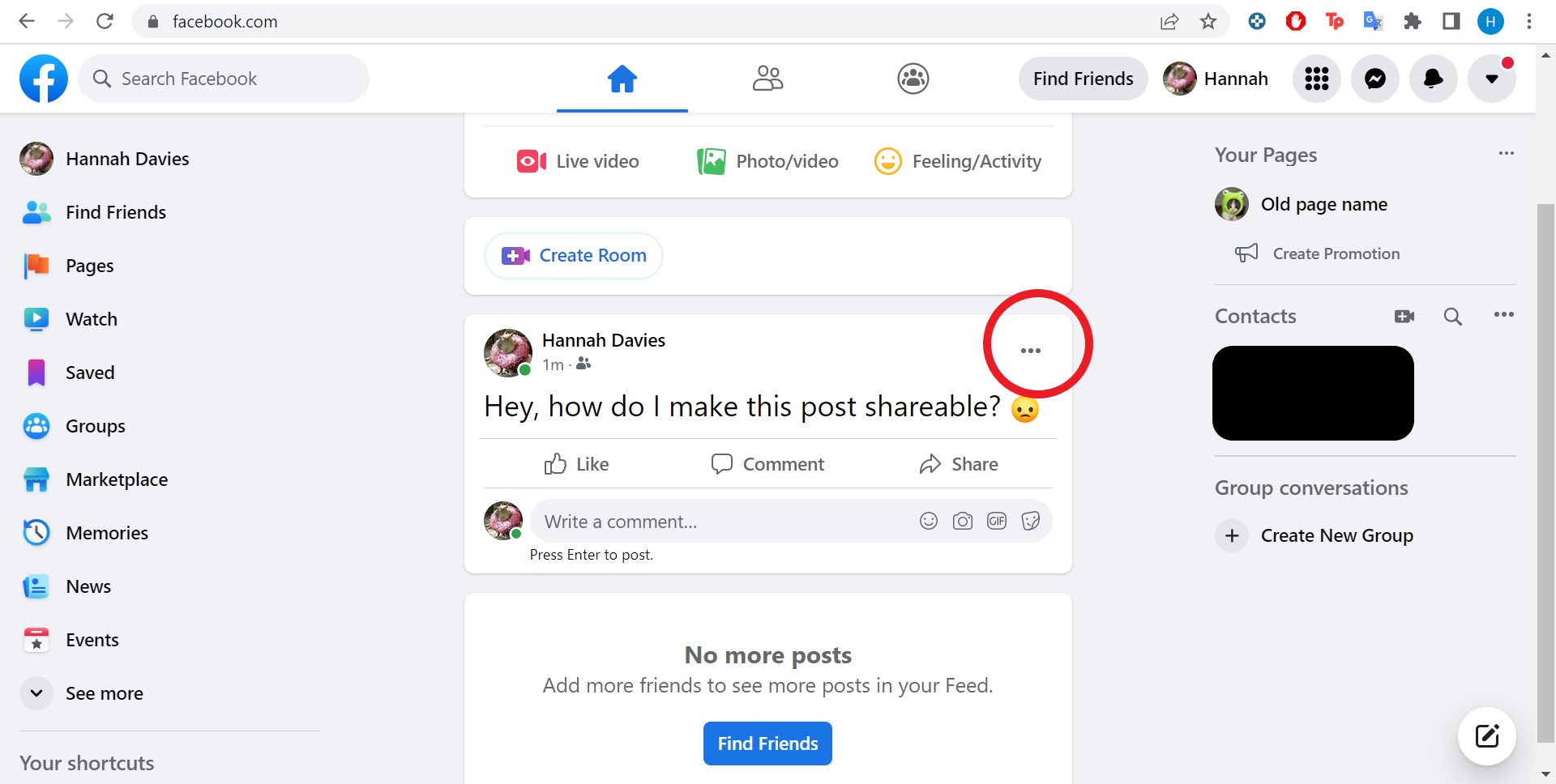
- Click on the “Edit Audience” option.

- A list will pop up before you on the screen. It’s strongly advised to go for the “Public” option if you’re looking forward to sharing it with a vast crowd. And, it must have been clear by just taking a glance on the list that the “Friends” option will share that post among your friends on Facebook.
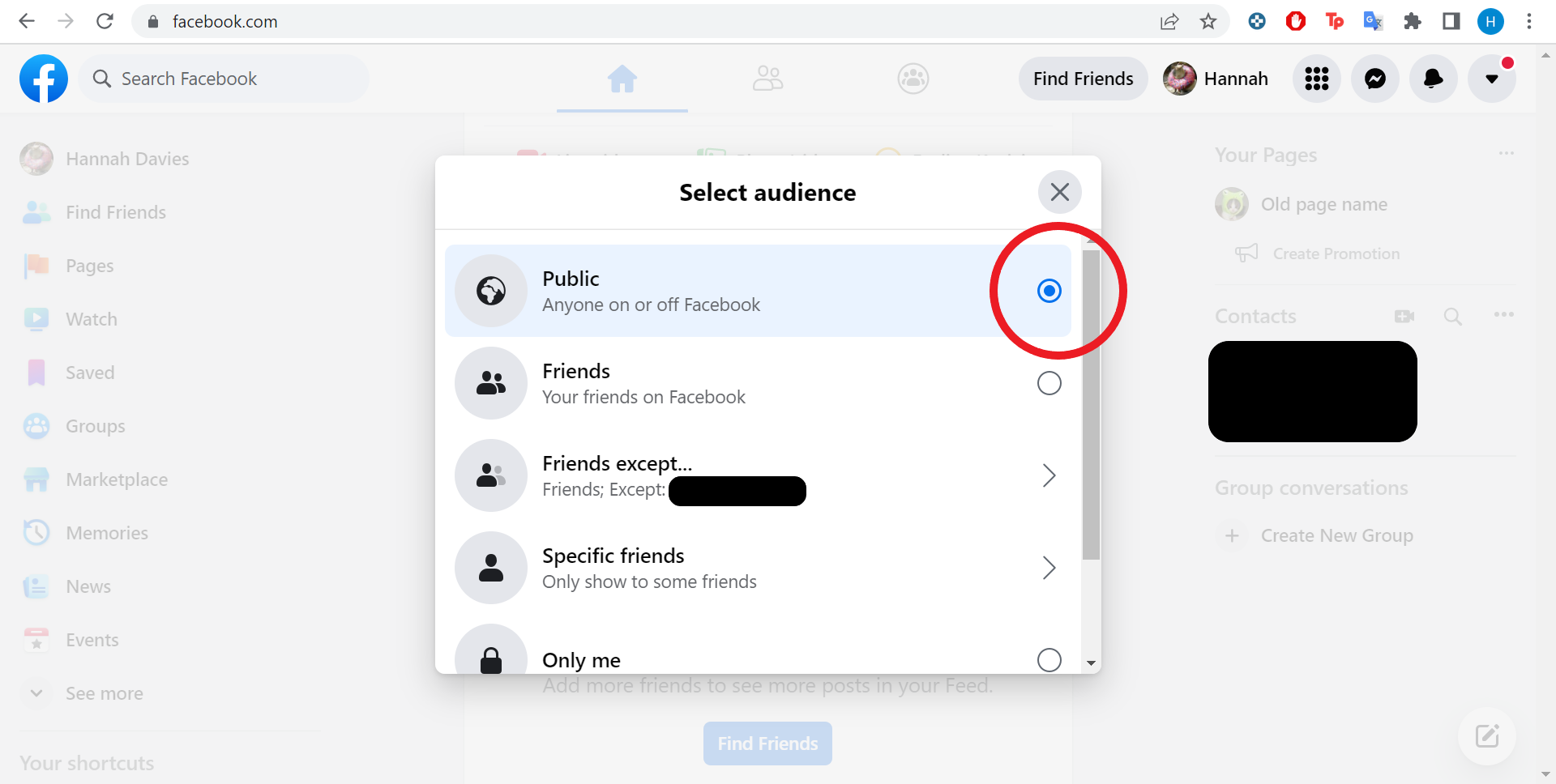
The “Friends Except For” option will ensure your post is shared among all your Facebook friends, leaving those on this list outside. “Only Me” will limit the sharing controls only to your hands.
If you go for “Specific Friends,” then the names you’ll keep in the list will be able to share the post published by you. Lastly, you can also opt for a custom-made list by going for the “Custom” option.
- Once done, click on ‘Ok’ to save the modifications that you just made.
On Mobile
Apart from the times your cell phone’s battery is down, there isn’t much need to open your Facebook account on a system or laptop. But honestly, the method of making a post shareable is almost a carbon copy of that of the system. Have a look for yourself:
- Launch the Facebook app.
- Now go to the post that you are making an effort to share, and tap on the three dots icon (…).
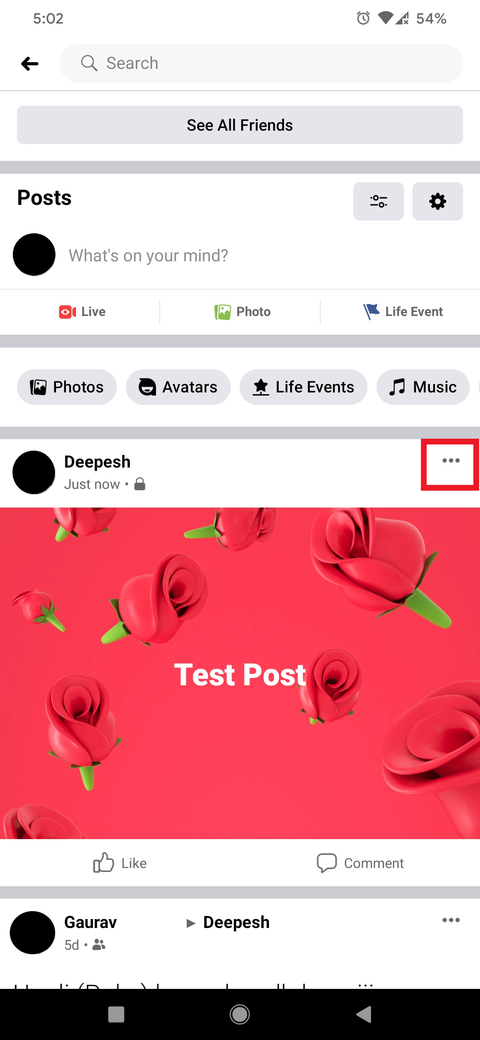
- Tap on the “Edit Privacy” option.
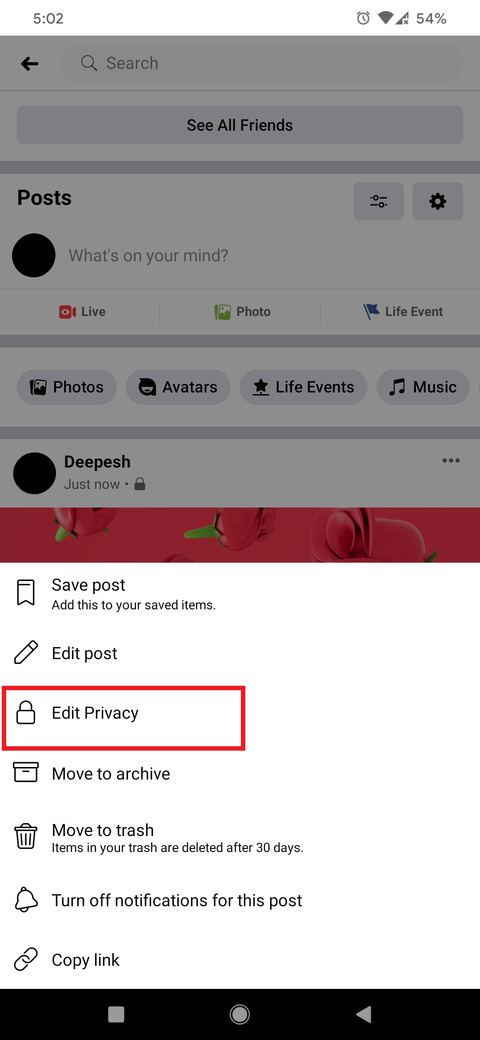
- And then select the option that best suits your objective.
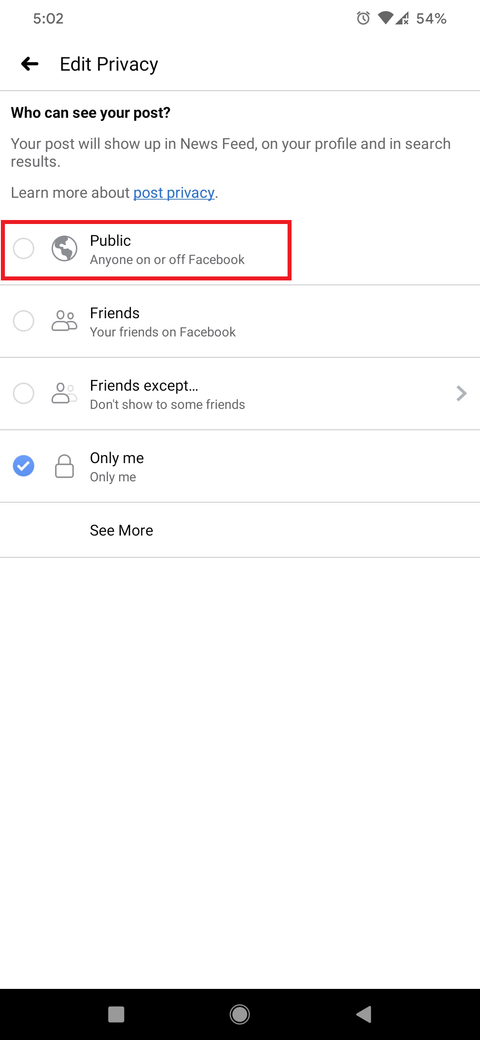
How To Make A Facebook Post Shareable Before Publishing It
Another way is to make a Facebook post shareable forever, and it simply demands making little alterations to your privacy settings. Worry not, it won’t touch upon your account’s overall privacy settings. Nonetheless, it’s the optimum alternative for those who want to get things done for once and for all.
- Go to Facebook “Settings”. You’ll find that option after clicking or tapping on the Menu icon (three lines icon) on the right side of your profile.
- Then go to “Settings & Privacy.”
- Go to “Preferences.”
- Click or tap on the “Profile & Tagging” option available under the “Audience & Visibility” tab.
- Once you click on Profile & Tagging, a new dashboard will appear before you, asking a question- ‘Allow others to share your post on their story.’ And of course, you know what to do next better. Just “turn on” this setting, and you’re good to go.
How To Make A Facebook Post Shareable While Creating It
If you feel like deciding on whether to make a Facebook post shareable or not at the time of creating it, this article has got you covered for that too.
- On your Facebook profile, click on “What’s On Your Mind?”
- Then just below your name, you’ll locate a drop-down box. Here, you can select who you want to allow to see and share your post.
And that’s all. It was as easy as pie, agree?
How To Make A Facebook Post Shareable To A Facebook Group
When it comes to how to make a Facebook post shareable in a group, it often becomes a tricky subject. Why? Well, that’s so because the category of the group might stand in the way.
One can share their posts in an open or a public group anytime, given that the post’s privacy settings have been set to ‘Public.’ This way, every member of the group would be in a position to share your post.
On the other hand, in a closed or private group, you can share your post (of course, after modifying the privacy settings for the posts to “Public”) by simply clicking or tapping on the Share Button (the arrow-shaped icon), and selecting the specific group. This will ensure that sharing your post won’t be a biting a bullet kind of task for the group members.
Now you must’ve got an idea that just a little attention to the steps is what’s needed, and you can fit the post’s privacy as per your requirement.
IMPORTANT TIP: Don’t skip on saving the modifications you make. Otherwise, all your efforts will go in vain.
Bright Side Of Making A Post Shareable On Facebook
Anyone can use this splendid feature of Facebook in order to:
- Bring limelight to a social concern.
- Boost the business.
- Spread laughter by sharing funny memes.
- Impart wisdom.